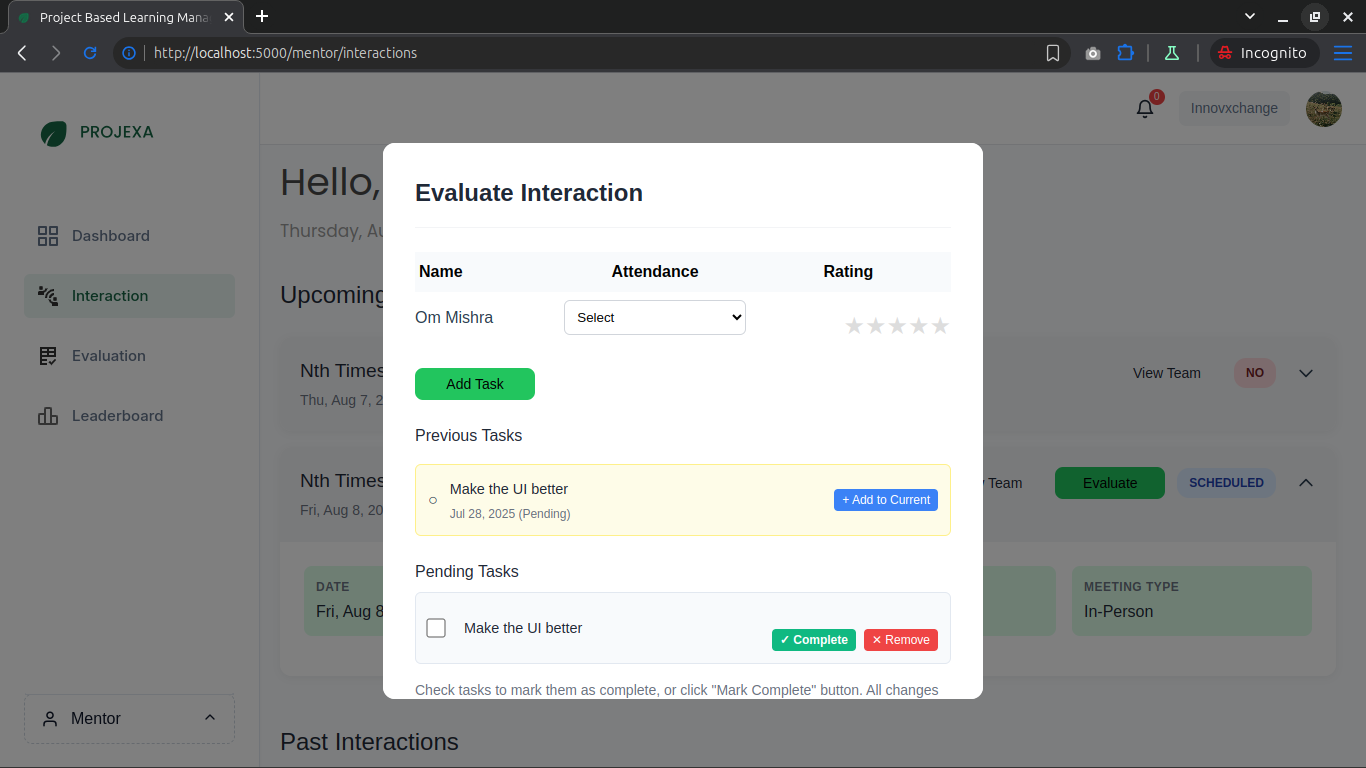Handling Interactions¶
This guide explains how mentors can handle team interaction requests in Projexa LMS.
1. Receiving an Email¶
- Mentors will receive an email notification when a team requests an interaction.
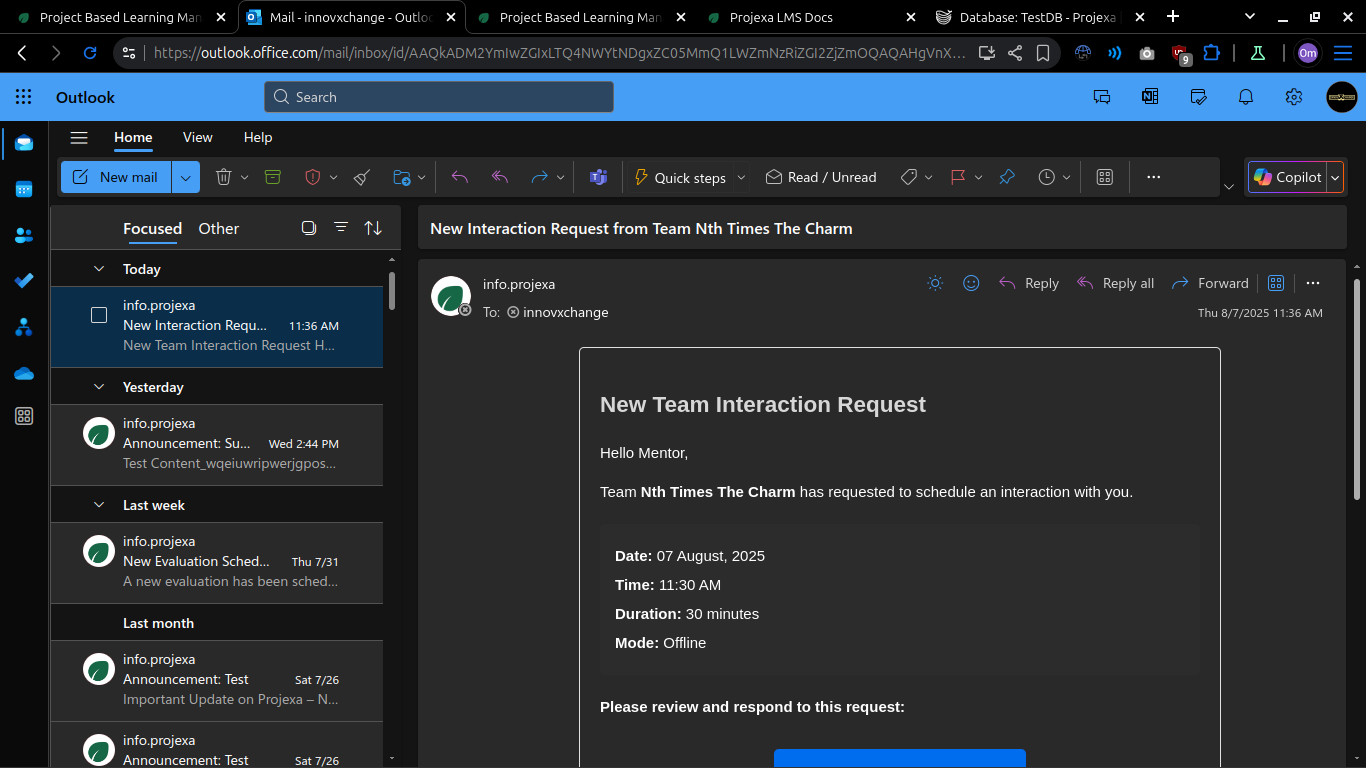
2. Approving or Rejecting the Interaction¶
- The email contains a button. Click it to open the dashboard and view the interaction request.
- On the dashboard, you can Approve or Reject the interaction.

If Rejected¶
- Optionally, provide a new date and time to reschedule the interaction.

If No Response¶
- If you do not respond in time, the interaction will be automatically cancelled.
- An email will be sent to the concerned team, reminding them not to repeat this behavior.

3. After Approval¶
- Once approved, an Evaluation button will appear for the interaction.
- You can:
- Rate each student (1-5) based on their contributions.
- Assign future tasks.
- Mark previous or future tasks as complete.
- Upload a few photos from the interaction.
- Click Save to submit your evaluation and updates.